java
Card Layout in java with Examples
Card Layout with Examples
Table of Contents
a) Introduction to Card Layout
b) Different types of Constructor
c) Source Code of each Constructor
d) Output of each Constructor
Introduction:
The CardLayout arranges the components in such a way
that only one component is visible at a time. It treats the component as a card
so it is called card layout. It only shows the one components at a time, and
the container acts as a stack of cards. To create the cardLayout the event must
be handled. It creates the action event and is to be handle using action
listener interface. Later on this topic you will get to know more about it.
There are two constructor of the CardLayout(), they
are;
CardLayout()
: It creates the card layout with zero horizontal gap and vertical gap between
the components. There is no any parameters in this layout. So it is the default
layout.
CardLayout(int horizontal_gap, int
vertical_gap): It creates the card layout with specific horizontal and vertical
gap between the components. It has two parameters in it with takes integer
values.
Examples;
Let’s see the source code and output of the
CardLayout() with first constructor;
/*
* To change this license
header, choose License Headers in Project Properties.
* To change this template
file, choose Tools | Templates
* and open the template
in the editor.
*/
package LayoutManagers;
/**
*
* @author AnkitPC
*/
import java.awt.*;
import java.awt.event.*;
import javax.swing.*;
public class CardLayoutDemo implements ActionListener {
JFrame f;
JPanel p1,p2,p3;
JButton b1,b2;
JLabel l1,l2;
CardLayout c=new
CardLayout(); // first constructor
CardLayoutDemo(){
f=new JFrame();
f.setSize(400,300);
f.setDefaultCloseOperation(JFrame.DISPOSE_ON_CLOSE);
f.setLayout(new
BorderLayout());
p1=new JPanel();
p2=new JPanel();
p3=new JPanel();
l1=new
JLabel("This is a Panel 1");
l2=new
JLabel("This is Panel 2");
b1=new
JButton("First");
b2=new
JButton("Next");
b1.addActionListener(this);
b2.addActionListener(this);
p1.setLayout(c);
p2.add(l1);
p3.add(l2);
p1.add(p2,"One");
p1.add(p3,"Two");
f.add(b1,
BorderLayout.WEST);
f.add(b2,
BorderLayout.EAST);
f.add(p1,
BorderLayout.CENTER);
f.setVisible(true);
}
public static void
main(String[] args) {
new
CardLayoutDemo();
}
public void
actionPerformed(ActionEvent e){
if(e.getSource()==b1){
c.show(p1,"One");
}
else
if(e.getSource()==b2){
c.show(p1,
"Two");
}
}
}
The above source code demonstrate the first constructor of Card Layout. It is sometimes used as the alternate of tab pane. For card layout you need to know about event handling and also our next topic is about event handling. This is the simple demonstration of card layout. In this constructor you cannot specify the horizontal and vertical gap
Output:
There are only three panels used, If you click the
next button you will go to next panel and vice versa.
Let’s see the source code and output of the
CardLayout() with second constructor;
/*
* To change this license
header, choose License Headers in Project Properties.
* To change this template
file, choose Tools | Templates
* and open the template
in the editor.
*/
package LayoutManagers;
/**
*
* @author AnkitPC
*/
import java.awt.*;
import java.awt.event.*;
import javax.swing.*;
public class CardLayoutDemo implements ActionListener {
JFrame f;
JPanel p1,p2,p3;
JButton b1,b2;
JLabel l1,l2;
CardLayout c=new
CardLayout(20,20); // second constructor
CardLayoutDemo(){
f=new JFrame();
f.setSize(400,300);
f.setDefaultCloseOperation(JFrame.DISPOSE_ON_CLOSE);
f.setLayout(new
BorderLayout());
p1=new JPanel();
p2=new JPanel();
p3=new JPanel();
l1=new
JLabel("This is a Panel 1");
l2=new
JLabel("This is Panel 2");
b1=new
JButton("First");
b2=new
JButton("Next");
b1.addActionListener(this);
b2.addActionListener(this);
p1.setLayout(c);
p2.add(l1);
p3.add(l2);
p1.add(p2,"One");
p1.add(p3,"Two");
f.add(b1,
BorderLayout.WEST);
f.add(b2,
BorderLayout.EAST);
f.add(p1,
BorderLayout.CENTER);
f.setVisible(true);
}
public static void
main(String[] args) {
new
CardLayoutDemo();
}
public void
actionPerformed(ActionEvent e){
if(e.getSource()==b1){
c.show(p1,"One");
}
else
if(e.getSource()==b2){
c.show(p1,
"Two");
}
}
}
The above source code demonstrate the second constructor of Card Layout. It is sometimes used as the alternate of tab pane. For card layout you need to know about event handling and also our next topic is about event handling. This is the simple demonstration of card layout. You can see the difference only here is the
horizontal and vertical gap of the components inside the panel one in which
card layout is implemented.
Output:
There are only three panels used, If you click the next button you will go to next panel and vice versa.

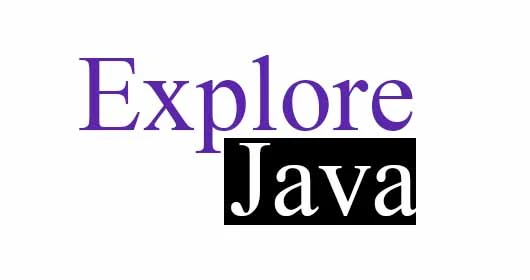












Post a Comment
0 Comments