Removing Blogger Footer Credit in 2022: A Step-by-Step Guide
Introduction:
In the world of blogging, making your website
truly your own is important. Often, free templates from platforms like Blogger
come with a footer credit, which might not align with your site's identity.
This guide will show you how to remove the footer credit in Blogger 2022
without purchasing a premium theme. Let's dive into the steps to transform your
website into a reflection of your brand.
Table of
Contents
1.
Why Remove Footer Credit in Blogger 2023?
2.
Ethical Considerations
3. The
Necessity of Removing Footer Credit
4.
Common Challenges and Solutions
5.
Step-by-Step Guide to Remove Footer Credit in Blogger 20223
1. Why
Remove Footer Credit in Blogger 2023?
If you're utilizing free templates on your
Blogger website and want to make it look professional, you might want to
eliminate the footer credit. While these templates offer a convenient way to
start, they often come with a copyright credit in the footer, which may not
align with your vision.
2. Ethical
Considerations
While it's tempting to remove footer credit,
it's important to address the ethical aspect. Free templates are provided under
certain terms, and removing the credit might not align with those terms.
Ethically, it's important to consider the value of the resources provided by
template creators.
3. The
Necessity of Removing Footer Credit
For bloggers seeking to establish a distinct
online presence, removing footer credit becomes essential. Your website's
credibility and professionalism can be compromised when an unrelated credit is
displayed at the bottom of your page.
4. Common
Challenges and Solutions
Many bloggers encounter challenges when
changing footer credits, especially with encrypted JavaScript codes. These
codes can lead to unwanted redirections and hidden credits. To address this,
JavaScript codes can be added strategically to remove or replace the footer
credit.
5.5) Step-by-Step
Guide to Remove Footer Credit in Blogger 20223
To remove the credit from the blogger
template footer, you’ll have to follow these 5 simple steps:
•
Log in to the blogger dashboard and head over to the theme
•
Click Edit HTML option followed by the customize option
•
Find the ‘Distributed By’ in the HTML coding
•
Paste the given JavaScript just before the first footer credit
•
Replace the distributor credit and title with your own credit
But before you do these changes in the theme
HTML coding, Remove Footer Credit in Blogger 2022, I will suggest you keep a
backup of your blog theme.
This way you can restore your blog in case
anything goes unexpected.
Let’s see the steps one by one with the help
of screenshots:
Step 1: Log in to the Blogger Dashboard and
Head Over to Theme
To remove the blogger footer credit, first of
all, log in to your blogger dashboard using your Gmail. Once you logged in,
head over to the theme and click it.
Now the new pop-up window will open where
you’ll find the “Edit HTML option. Just click on it, it will redirect you to
the backend of the theme.
Step 3: Find the “Created By” Credit in the
HTML Coding
Once the theme HTML coding window appears,
click anywhere in the coding area and press Ctrl+F.
Now copy some terms from your blogger
template which is included in the Remove Footer Credit in Blogger 2022 and paste
them into the search bar.
In my case, I’m searching for “Created By”
which is included in the blogger template that I’m using now. Copy the term
which is included in your blogger template footer.
As you can see in the image, there are two
footer credits that are “Created By” and “Distributed By” available. So, we need
to change both the credits.
Step 4: Paste the Given JavaScript just
Before the First Footer Credit
To add your own credit, first copy the given
piece of JavaScript code from the below box.
<div style='font-size:1px; opacity:0;'>
Give two lines of space where the “Created
By” credit starts and paste the copied codes just before “Created By”.
Step 5: Replace the Distributor Credit &
Title with Your Own Credit
Now, where the copyright area tag ends that
is <div class=’copyright-area’>,
paste the code given below in the box.
Copyright <a
href='https://ankitchamlgain.com.np/' rel='dofollow' style='color:#ffeb3b;'
target='_blank' title='InternetAcademy'>Internet Academy</a> All Right
Reserved
In the given code, add your website link in
the place of 'https://ankitchamlgain.com.np/' and add your site name where I
mentioned “InternetAcademy”.
In the end, add a </div> tag as shown
in the image and press the save button.
By following these steps, I’m able to Remove
Footer Credit in Blogger 2022 successfully for my website.
Conclusion
I hope after following the above steps
accordingly and doing things carefully, you’ve successfully changed the footer
credit of your free blogger templates on your BlogSpot site.
If you found this article helpful, make sure
to share it on social media with other fellow blogger friends. And let them
also get benefit from this article.
Or if you’ve any kind of suggestion or query
about this article, then feel free to write them in the comments below.
I would be glad to hear from you about your feedback.

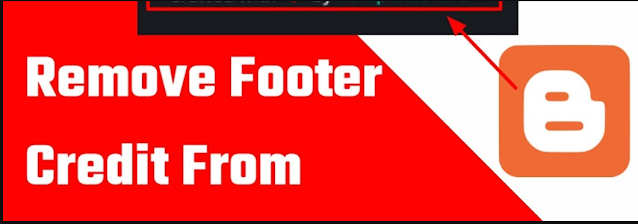














Post a Comment
0 Comments